This page displays overall information about your POS terminals.
To get overall information about all POS terminals
- In the left pane of Back Office Management console, expand the Activity node, and then click Terminals.
This displays a table similar to the following screen:
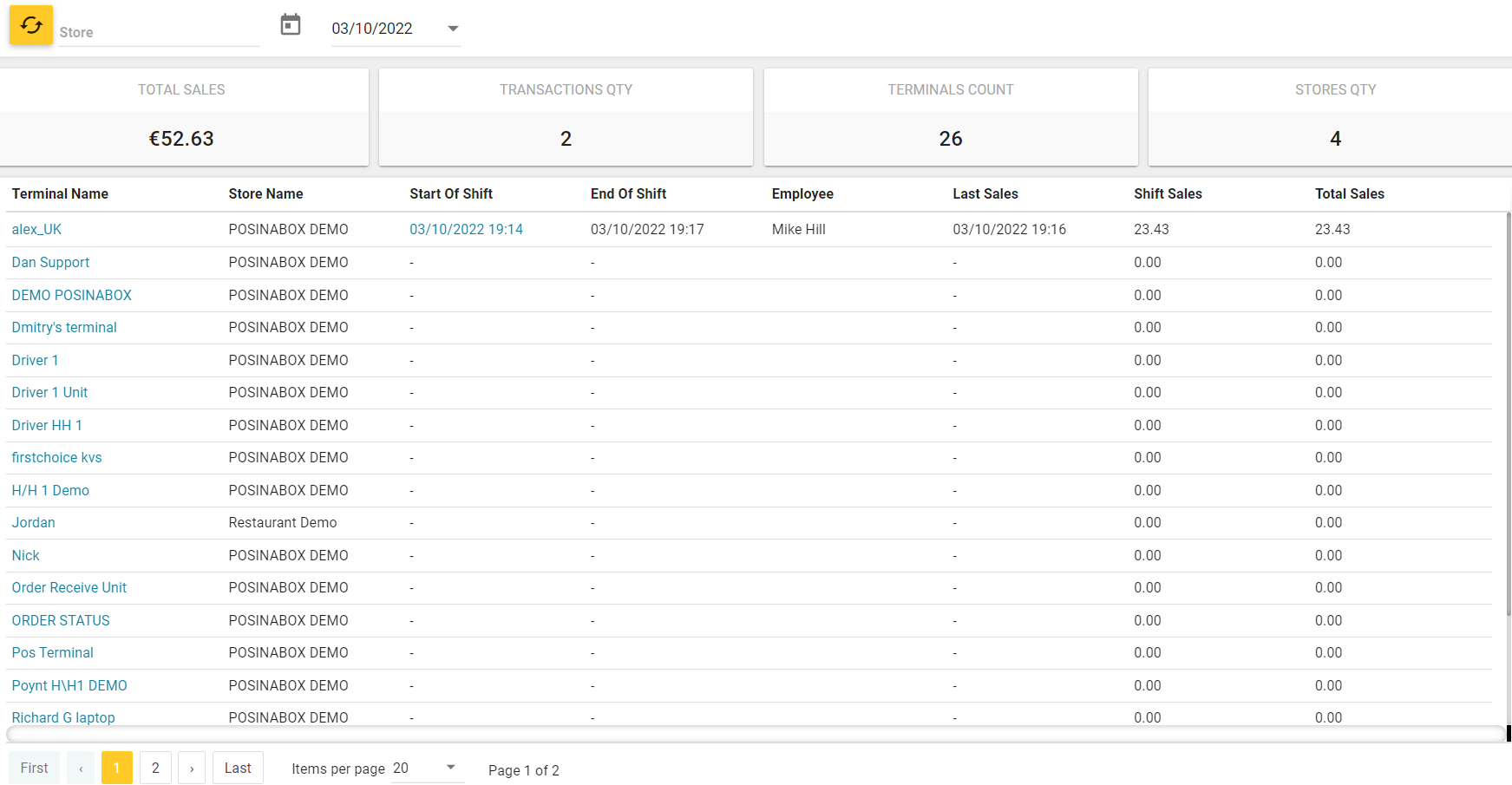
- Optionally, in the top left corner of the screen, set up the data filtering by date or store.
By default, YUMA-POS collects information about all registered stores on the current date.
This table includes all your registered POS terminals. For each terminal, the following information fields are available:
- Terminal Name: the POS terminal name.
- Store Name: the name of the store to which POS terminal belongs..
- Start of Shift: the shift start date and time.
Clicking this link opens a detailed list of items that have been sold during the shift. This list is similar to the following screen:
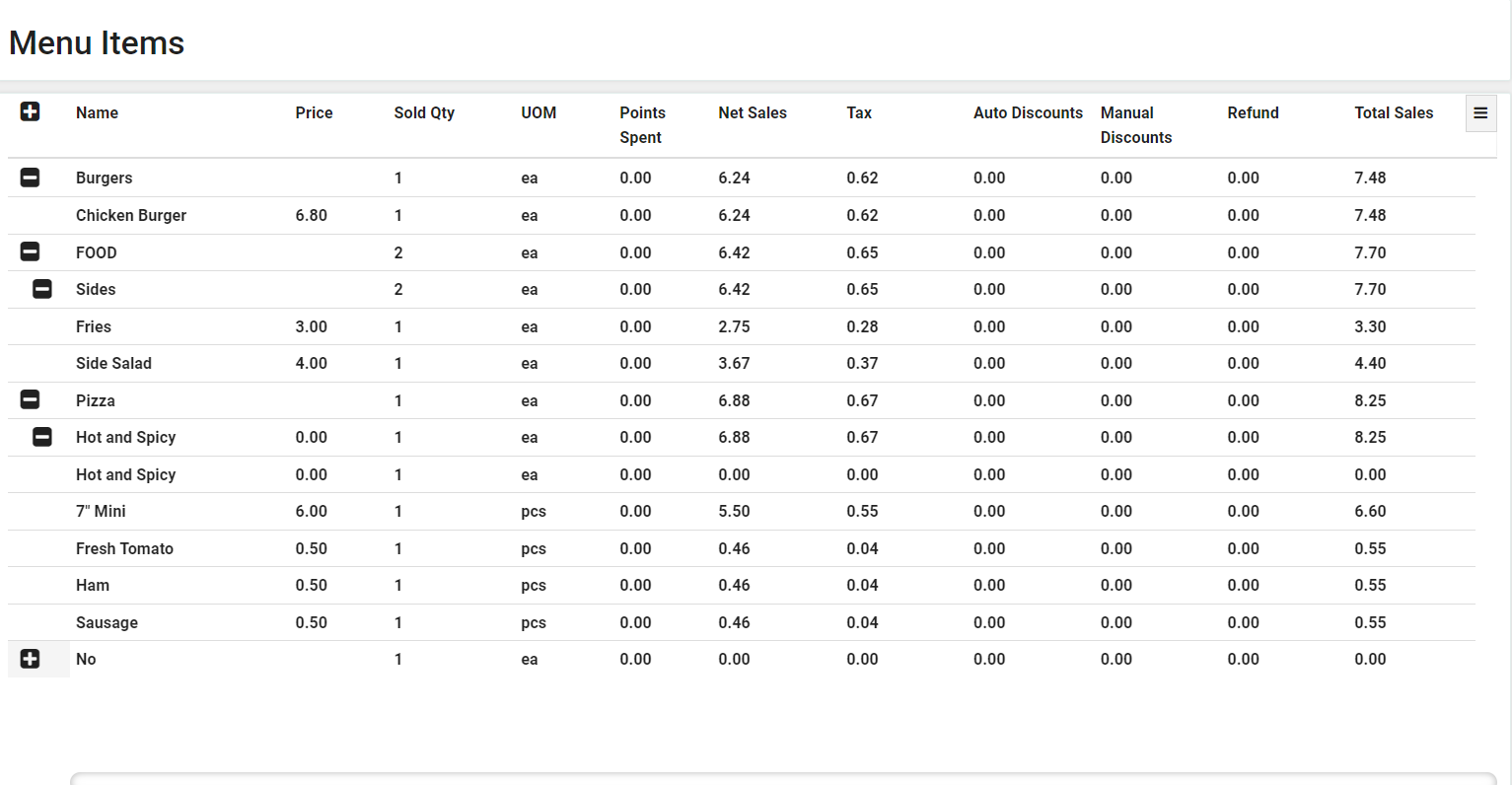
- End of Shift: the shift end date and time.
- Employee: name of employee, which worked at this POS terminal.
- Last Sales: date and time of last sale that has been processed at this POS terminal.
- Shift Sales: the sales revenue of this shift.
- Total Sales: total sales revenue of all POS terminals.
At the top of the table, Back Office displays the following overall information about sales on the selected date:
- Total Sales: total sales revenue of all POS terminals.
- Transactions Qty: the number of transactions that have been processed by all POS terminals.
- Terminals Count: the number of POS terminals that contributed to this report.
- Total stores: the number of stores that contributed to this report.

