About Customer Screen Settings
These settings allow you to customize the customer screen available in some models of POS terminals.
When POS Terminal application processes a client order, the client screen displays useful information, such as an information about discounts or marketing campaigns in your stores.
Configure Customer Screen Settings
This section explains how to open and configure the customer screen settings.
To open the customer screen settings
- In the POS Terminal app menu, click Settings, and then click Customer Screen:
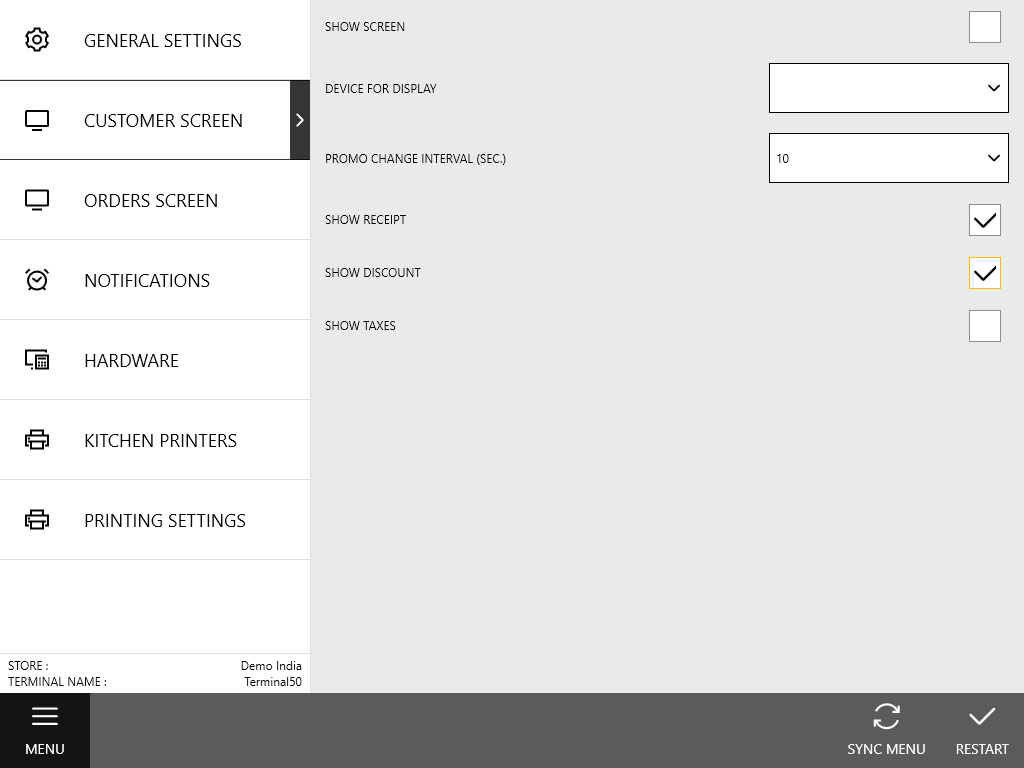
The following settings are available:
- Show Screen: select this check box to display the information screen for customers.
- Device for Display: from the provided list, select the monitor number where to display the customer screen.
IMPORTANT: If you have connected only one monitor, the customer screen function is disabled for this POS terminal. - Promo Change Interval (sec): specifies an interval between changes of your promotional films watched on the customer screen.
- Show Receipt: when selected, the client screen displays the order receipt.
- Show Discounts: when selected, the client screen displays information about all discounts applied to this order.
- Show Taxes: when selected, the client screen displays information about all taxes applied to this order.
See also

