In some cases, when processing a customer order with a POS terminal, a cashier should add some comments to the whole order or to some of the order positions. These comments must be visible to the kitchen employees. Examples of comments: “Add olive sauce and tomatoes” or “Serve the dish hot.”
To facilitate the order processing, Yumapos lets you create and save preset comments. When processing a customer order, a POS terminal prompts a cashier to select an appropriate preset comment to add to the order.
View a List of Preset Comments
To view a list of preset comments
- In the left pane of the Back Office Management console, expand the Settings node, and then click Comments.
This operation opens a list of preset comments, if any, that is similar to the following screen:
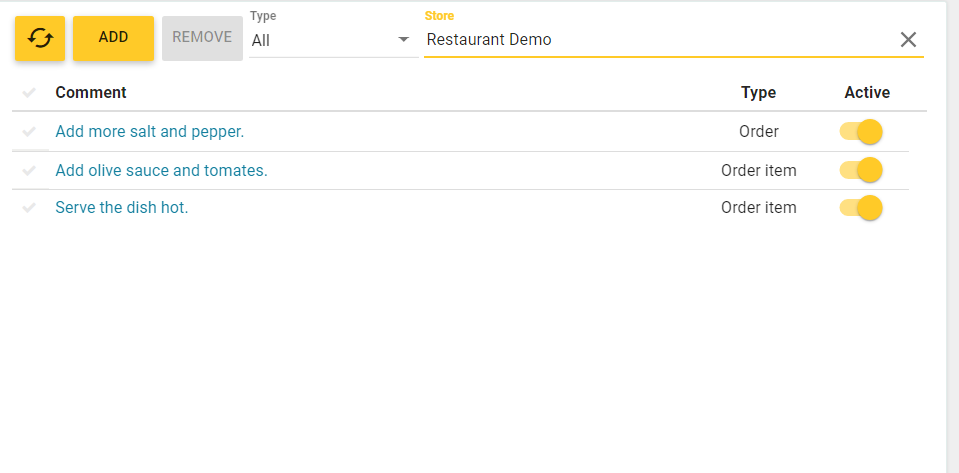
In this list, each item has the following fields:- Comment: specifies the comment text.
- Type: specifies the comment type (Order or Order Item).
- Active: when this setting is enabled, the comment is active and can be used.
NOTE: You can filter the list of comments by types and stores where the comments can be used.
Add New Preset Comment
To add new preset comment
- On the screen with registered comments, click Add.
- Complete the Add Preset Comment form, and click Save:
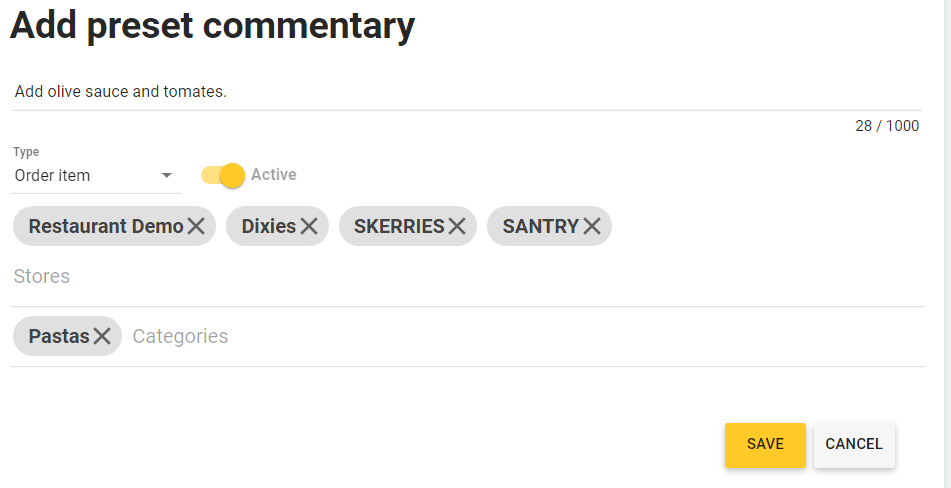
This form defines the following elements:
- The comment line: enter the comment text.
- Type: select the comment type (Order or Order Item).
- Active: enable this setting to make the comment active.
- Stores: add here the stores where the comment must be active.
- Categories (this field is available only for comments of the Order Item type): add here the item categories for which the comment is active.
How It Works
This section explains how to use preset comments of various types.
The Order Type Comments
When you process a customer order at a store for which the Order type comments are active, clicking the Comments button (beneath the POS terminal screen) opens the Comment dialog box similar to the following screen:
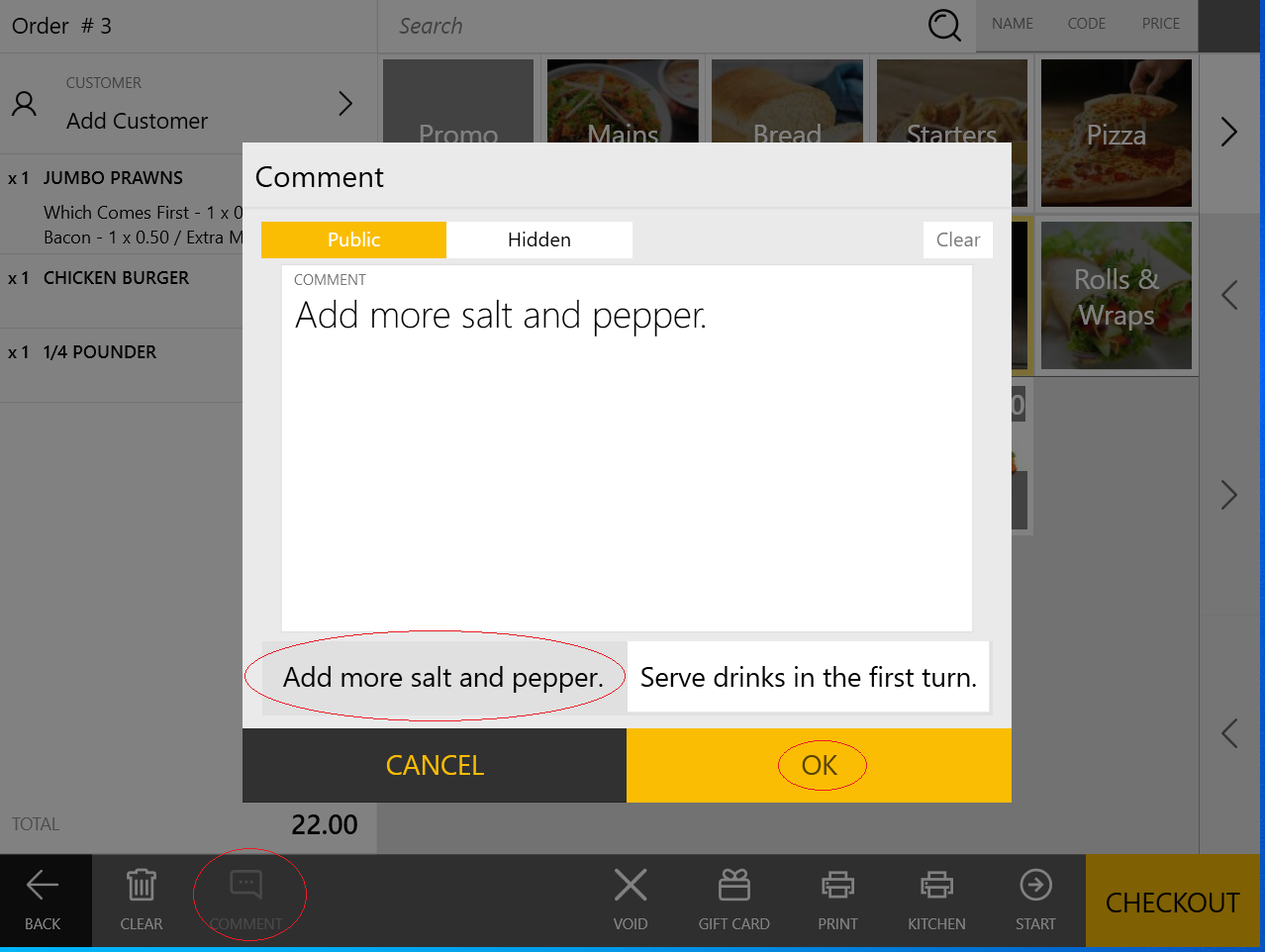
In this dialog, you can select one or several preset comments, and click OK to close the dialog box and add selected comments to the order.
NOTE: You can select the Public or Hidden tab to add the public or hidden comments, respectively. The hidden comments are not printed and invisible for customers.
The Order Item Type Comments
When the customer order includes items that belong to categories for which you defined the preset comments, a cashier can select those comments and add them to the order items.
To clarify the use of this feature, consider the following sample screens:
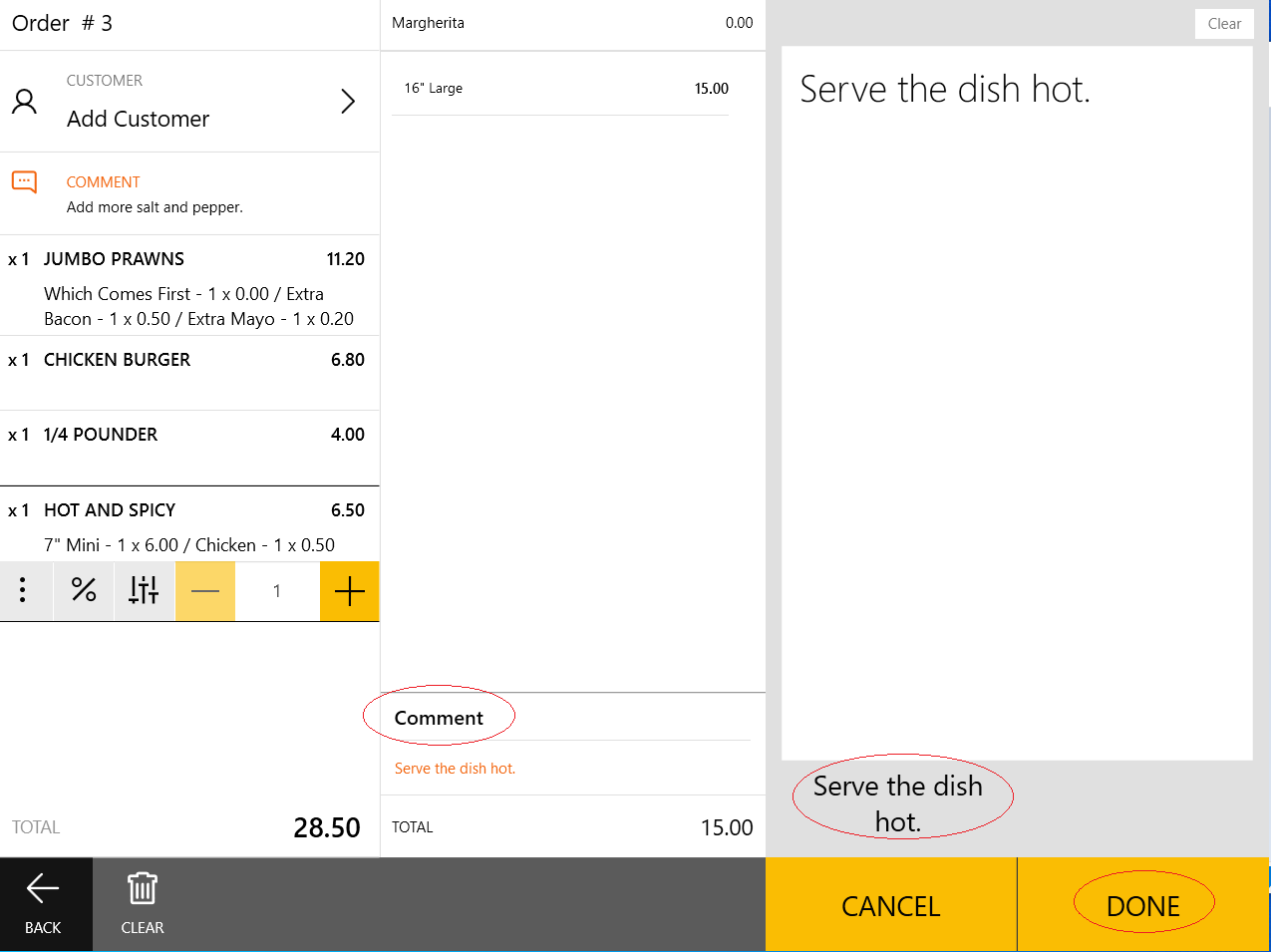
If you selected this comment, Yumapos adds the comment to the order as shown in the following screen:
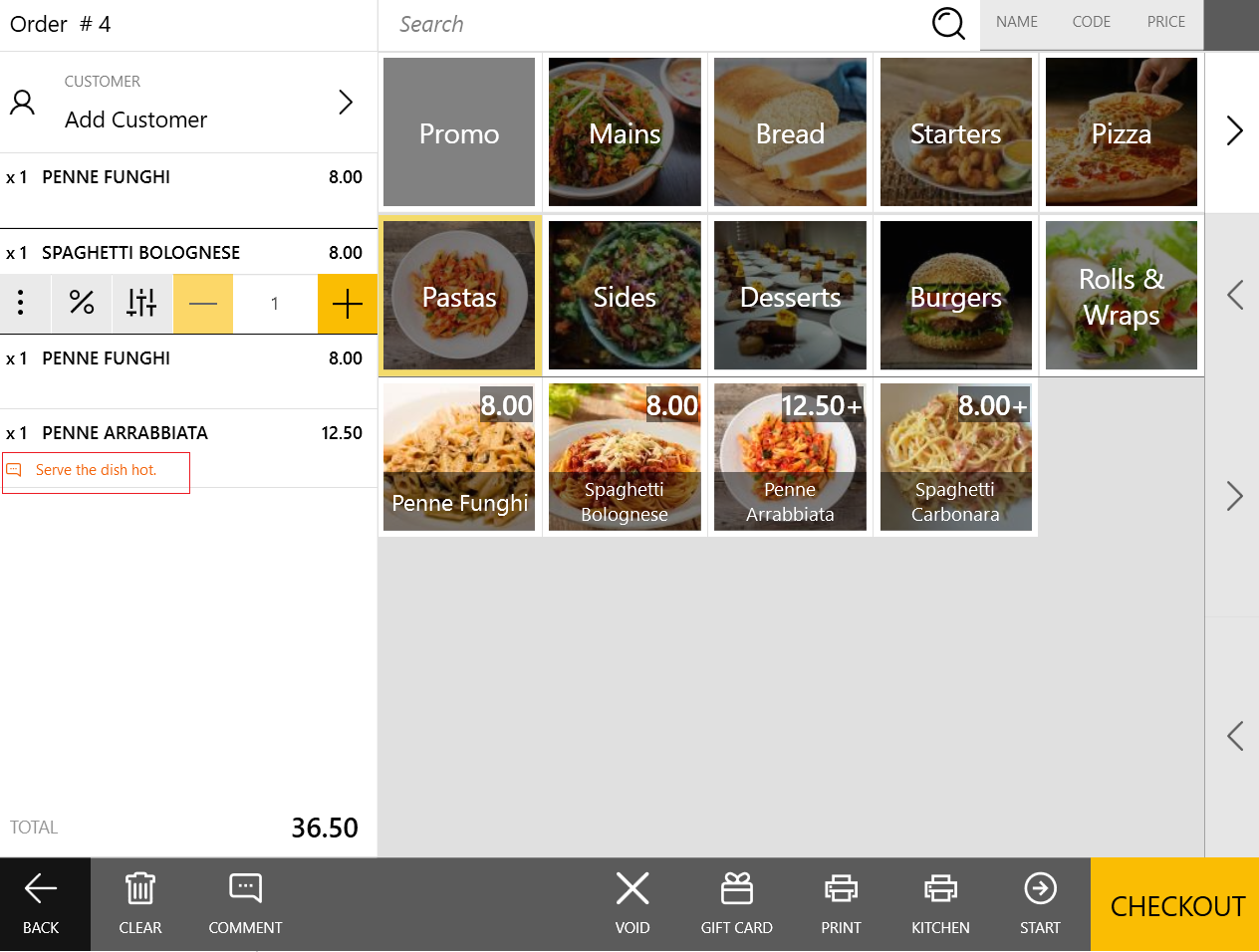
This comment is available for the kitchen team and waiters.

