About Return Acts
Return Acts (Vendor Returns) let you record information on returning inventory items that have been received according to a particular Act of Receiving. The inventory items are supposed to be returned back to the vendor written tn the Act of Receiving, if any.
NOTE: Applying Return Acts results in a decrease of the inventory items balance.
This topic helps you create new Vendor Return Act.
Create New Vendor Return Act
To create new Vendor Return Act
- In the left pane of the Back Office Management console, click the Inventory node, and then click Inventory Transaction.
This opens Journal of documents. - On the upper menu bar, click Vendor Return.
This opens the Choose Receiving popup window similar to the following screen:
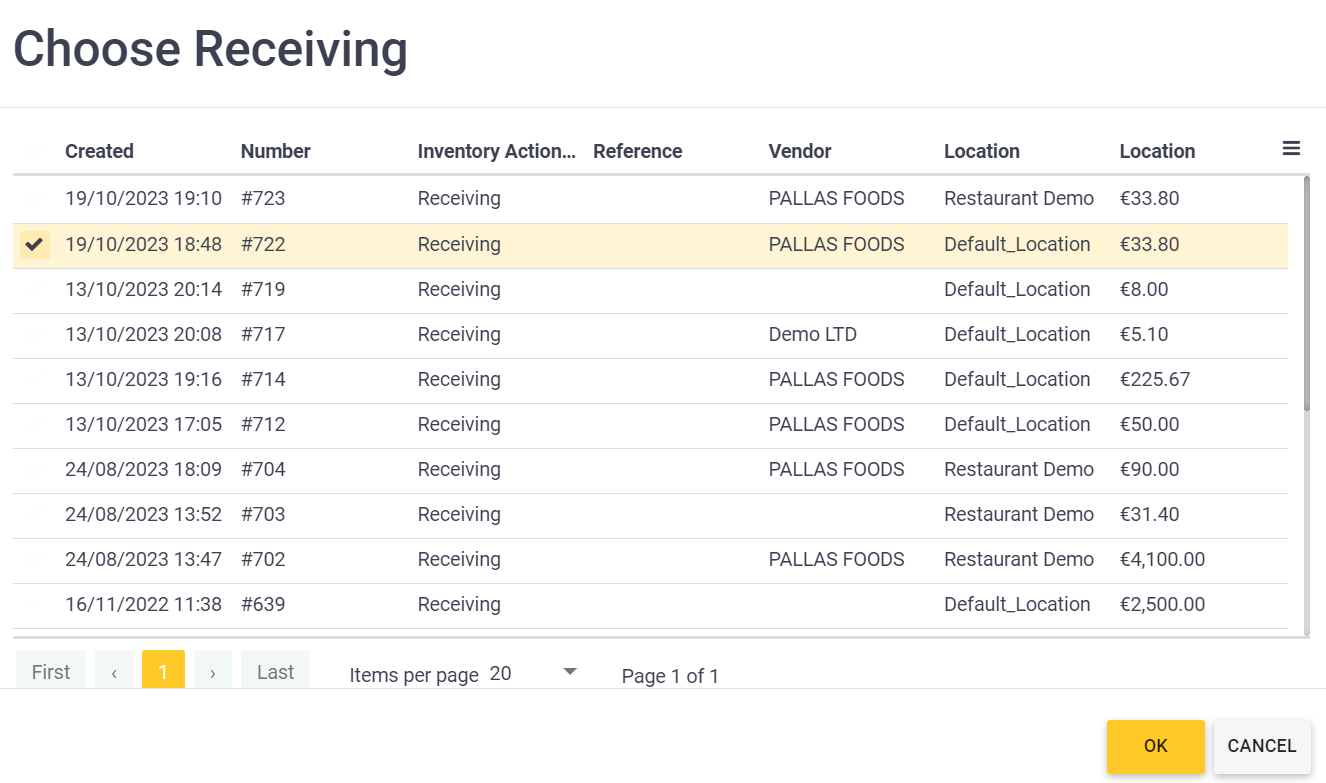
- In the Choose Receiving window, select an Act of Receiving that contains inventory items to return back to the vendor, and then click ОК.
This opens the New Vendor Return form similar to the following screen:
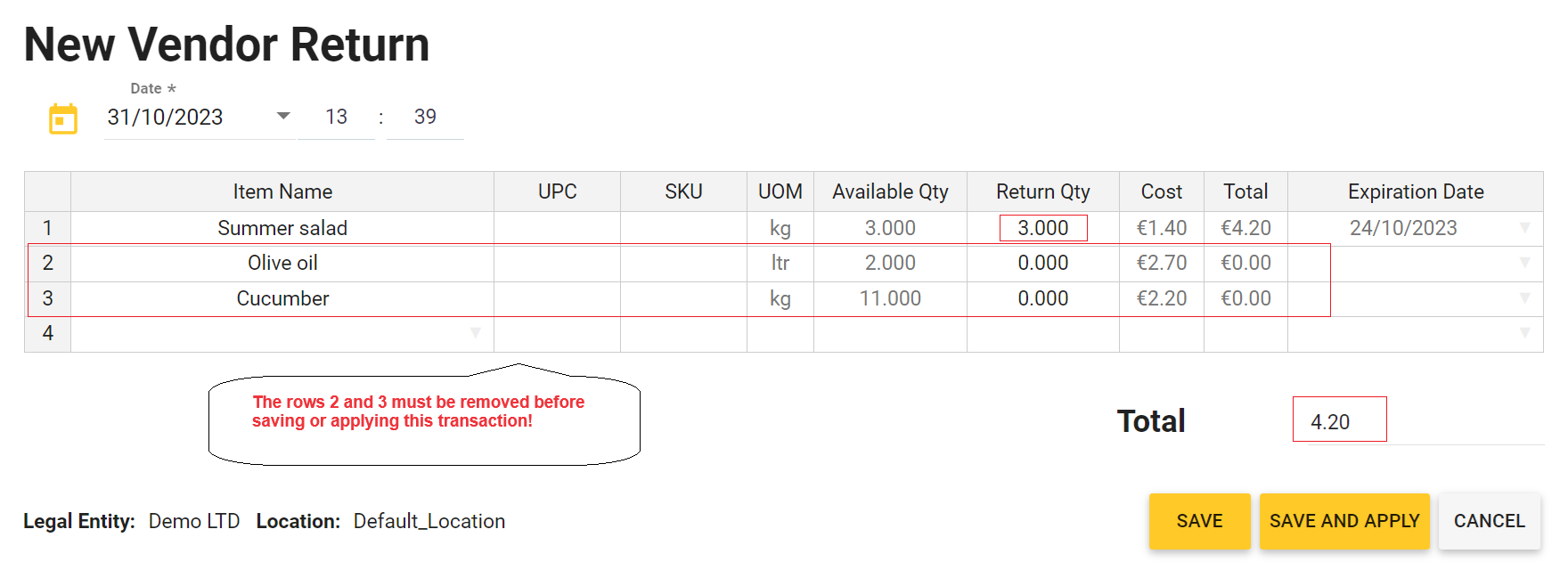
- For each item to return, in the Return Qty column, specify the item amount to return.
- The rows with items that you do not want to return must be removed from this form in the following way: right-click a row to remove, and then click Remove row on the popup menu.
- Click Save (to save this Act without applying changes) or Save and Apply (to save this Act and apply changes).
NOTE: The total price of all returned inventory items (in the currency units) is displayed next to Total.

