This topic explains how to add new or registered customer to the order. When you process a quick service or dine-in order, this step is optional. However, you should add the customer information to all delivery orders.
NOTE: POS Terminal adds all newly created customers to the Customers list available in Back Office Management console.
Add an Existing Customer
- On the Order creation screen, tap Add Customer.
- Type in several digits of a customer phone number.
- Choose the customer from the search results list.
POS Terminal adds existing customer and displays the customer’s orders history (if any) similar to the following screen:
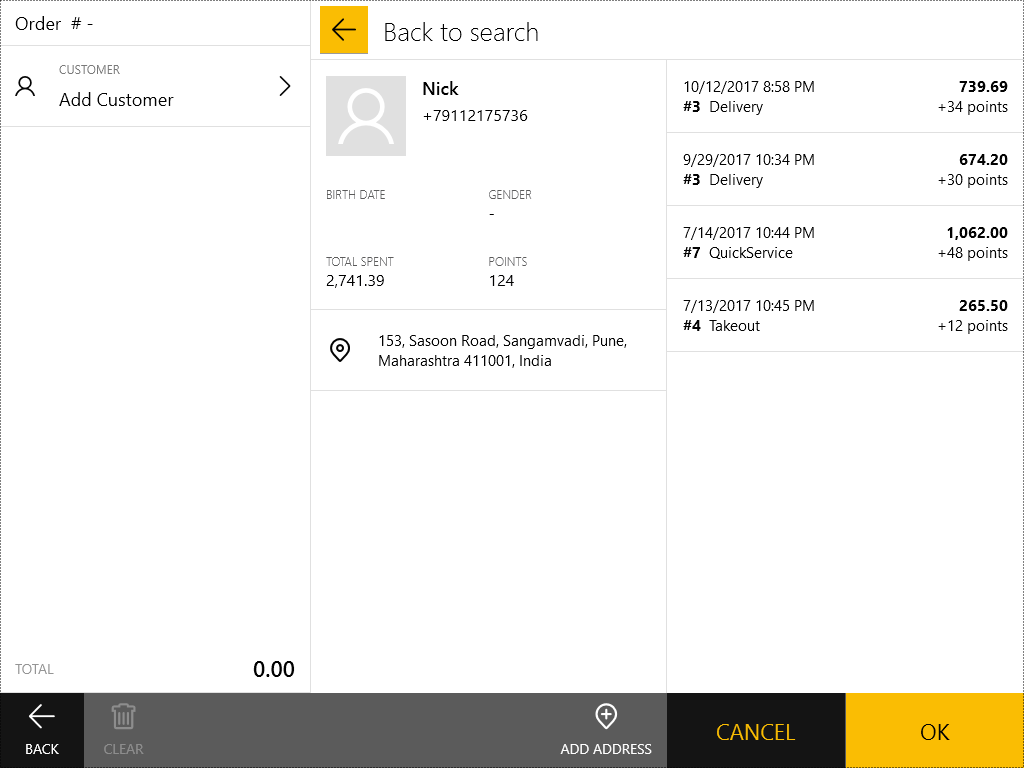
NOTE: Optionally, you can select a previous order from the history and repeat that order. For more information, see How to Repeat an Order.
Add New Customer
If POS Terminal failed to find any customer by their phone number, it prompts you to tap the Add new customer button to create and add new customer:
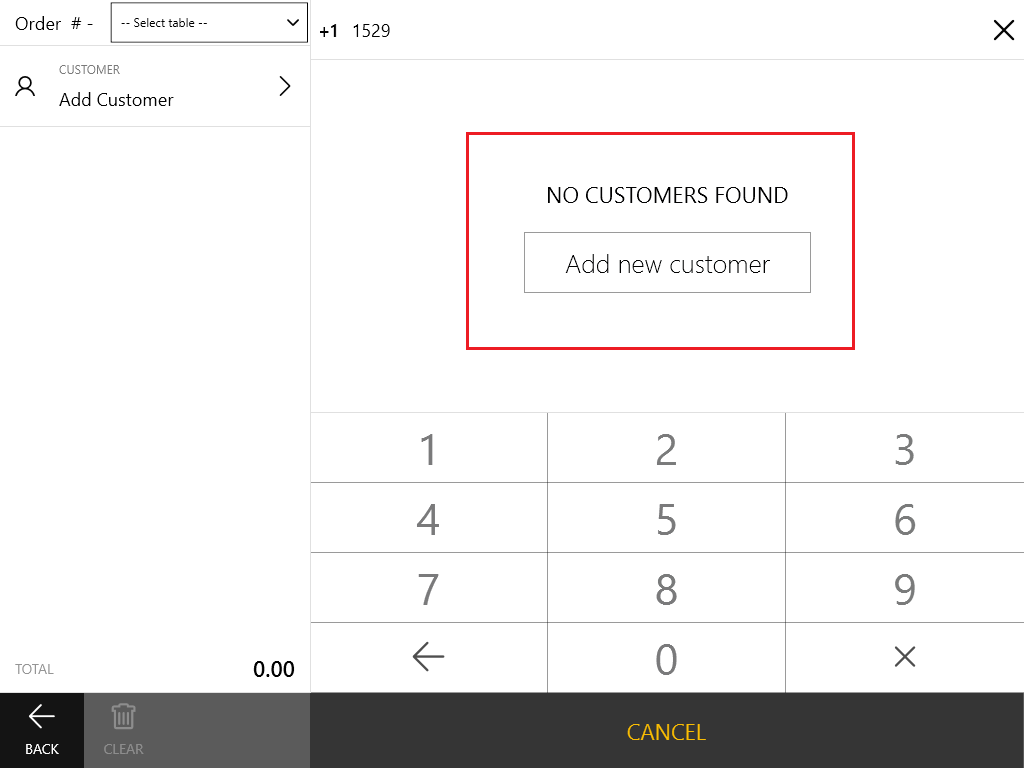
To add new customer
- Tap Add new customer.
- Complete the form that opens and click OK:
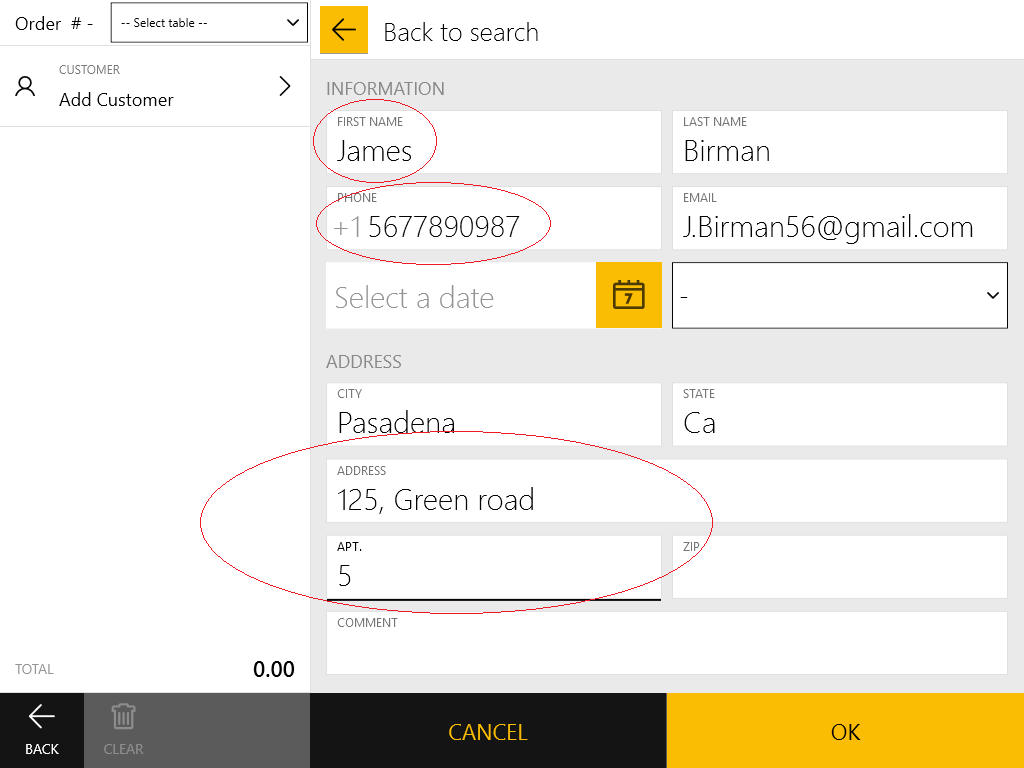
IMPORTANT: The following customer information is mandatory:
- First name
- Phone number
- Address (mandatory only for the delivery orders).
Other information, such as the birthday date, email or the customer last name is optional.

